Search This Supplers Products:All - in - one PCmini pcMotherboardPOS MachineDesktop computer hostDiscrete graphics
How do desktop computer reinstall the system?
sourcehttps://product.pconline.com.cn/itbk/diy/mb/1305/3303858.html
publisherChristine
time2018/10/30
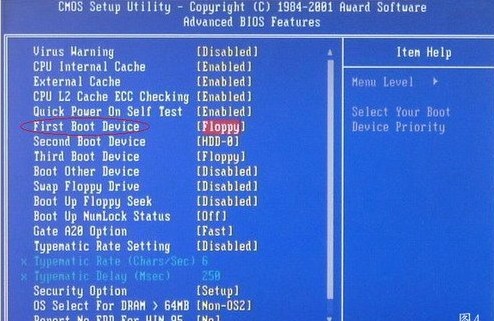
- After the computer is used for a long time, it will inevitably cause some problems, such as the computer infected with the stubborn virus Trojan, the speed of running is getting slower and slower, the system can not be used, often crashes and so on. If you can't find a specific reason at this time, the best way is to reinstall the system.
Reinstallation system tutorial
Step 1: Before you install, you have to do some preparatory work to see if you have any data you need to save in your C drive. Copy these files to other partitions, especially in [My Documents]. My document] The hard disk partition is in the C drive. When the formatted hard drive is installed, the required information can no longer be retrieved, so you need to be reminded to prepare a Windows XP system disc.

Step 2: First restart the computer, start the computer to enter the above interface and press the “delete” button to enter the following interface.

Step 3: Move the up, down, left and right cursor keys on the left side of the keyboard to select the indication in the figure below.

Step 4: After selecting the effect, press Enter to enter.

Step 5: Press Enter at the circle, select the picture shown below and press the cursor to select CDROM and press Enter to confirm.

Step 6: Then press F10 to save.
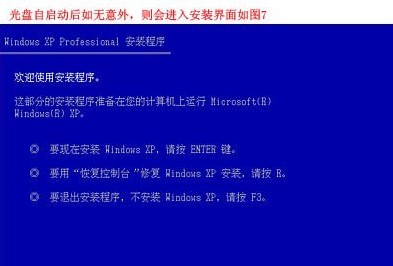
Step 7: After the computer restarts, display the above interface and put the XP CD into the CD-ROM drive.

Step 8: Wait for the following interface to appear and press Enter to continue.
Step 9:
The following is the choice to reinstall the system installed on that drive letter, just enter the car just fine.
Step 10:
This is to format the C drive in the FAT file system C to quickly format the C drive.
Step 11:
Press F to format the hard drive, then press Enter to continue.
Step 12:
Reinstall the system to officially enter the operation of formatting the C drive. After the format is successful, copy the system file directly to the C drive.
Step 13:
This is the entire process of automatically installing the system. Basically, it is automatically operated without human intervention.
Step 14:
Click on the next step directly.
Step 15:
Enter the product serial number as shown above, but now many discs are automatic and this is omitted.
Step 16:
Set an access password to the system, which can be set or not. If you don't set it, click Next.
Step 17:
Formally install window XP.
Step 18:
Just choose the typical settings.
Step 19:
After clicking, continue to wait for the installation to complete.
